Subtools and Symmetry
- Subtools
- Appending a SubTool: Adding an Eyeball
- Shaping the eyeball
- Positioning the Eyeball: Transpose 101
- Symmetry - reestablish
SubTools
SubTools are separate objects that live within one ZTool. Each SubTool can be divided the maximum number of times that your system will allow. This will give you much more resolution across a ZTool than would be allowable if all of the parts were combined into one SubTool.
SubTools are commonly used when you want to separate the individual features of a character into their own separate entities. For example, the body, shirt, pants, gloves, and accessories would each be its own SubTool. This makes it easy to sculpt one piece at a time, though separateindividual SubTools cannot be posed or sculpted at the same time.
You might look at a SubTool in the following hierarchy: ZProject > ZTool > SubTool > Polygroup. To get a quick idea of what SubTools are all about, open the DemoSoldier.ZTL from within Lightbox.
Solo Mode
Sometimes it's easier to make visible only the SubTool you want to sculpt on. One way to do this would be to turn off all of the eye icons in the SubTool list except for the SubTool you want to work on. A much more efficient way to isolate visibility would be to use the Solo mode. You can find the solo button near the bottom of the right shelf in the standard interface or under the Transform standard menu.
Appending a SubTool: Adding an Eyeball
At this point, go ahead and load your generic bust from the "Sculpt a Generic Human Bust, Part 1" assignment from the "Sculpting a Human Head" module.
Follow this step by step for appending a PolySphere to use as an eyeball on your male bust:
- Create a PolySphere by double clicking the PolySphere.ZTL from the Lightbox > Tool tab.
- At this point, your active ZTool will switch to the PolySphere.
- Close Lightbox.
- Switch back to your head ZTool by selecting it from within the Tool palette.
- Go to Tool > SubTool > Append and choose PolySphere from the Quick Pick section.
- Your ZTool should now look something like this.
- Make the PolySphere SubTool active by selecting it from the SubTool list.
Shape the Eyeball
Position the Eyeball
SubTool Master
SubTool Master is a powerful plug-in that contains many functions affecting SubTools that aren't found in the core build of ZBrush. We will take a look at how to use the Mirror function as a way to create mirrored eyeballs.
Once the first eyeball is appended, shaped, and positioned, go to the main menu ZPlugin > SubTool Master and select Mirror. Choose the following settings, which should be the default settings.
Fixing the Symmetry
Oftentimes, we lose symmetry on our sculpts and continue to work without noticing. There are various reasons this happens; here are two signs that your model has lost symmetry:
- The "x" Key
- In this example, you'll see sculpting marks you made on one side of the face that aren't reflected on the other side. It's likely in this case that you accidently hit the "x" key, turning off symmetry.
- Off Center
- In this example you'll see that when you hover your cursor over the centerline of your sculpt, the second cursor (which indicates that symmetry is activated) is not the same distance away from the centerline. This means your model somehow got shifted off the center of the grid.
Here are a few options to fix it:
- Undo
- Sometimes it's best to cut your losses and undo back to a point before you lost symmetry. Just observe your model and drag the Undo slider back. Stop when it is symmetrical again. If this isn't a viable solution, move on to the next option.
- Smart Resym
- Go to Tool > Deformation > Smart Resym. Try using this method if the aforementioned Undo doesn't work.
- Delete Half and Mirror
If neither Undo or Smart Resym work, try the "delete half and mirror" approach. This is a last-resort, brute-force method in which you delete half of your model, realign the remaining half to the centerline, then mirror and weld it.






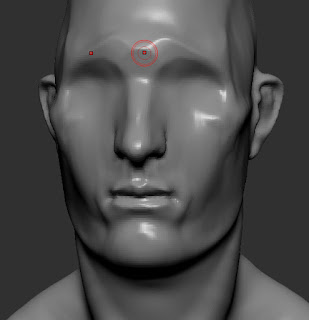
No comments:
Post a Comment